Hiring the right candidate takes a lot of time. Reviewing CVs, comparing qualifications, and analyzing skills can take days, if not weeks. To streamline candidate evaluation and reduce manual screening, many HR teams are turning to AI-driven recruitment automation. One effective solution is automating resume screening and candidate scoring with tools like Power Automate and AI.
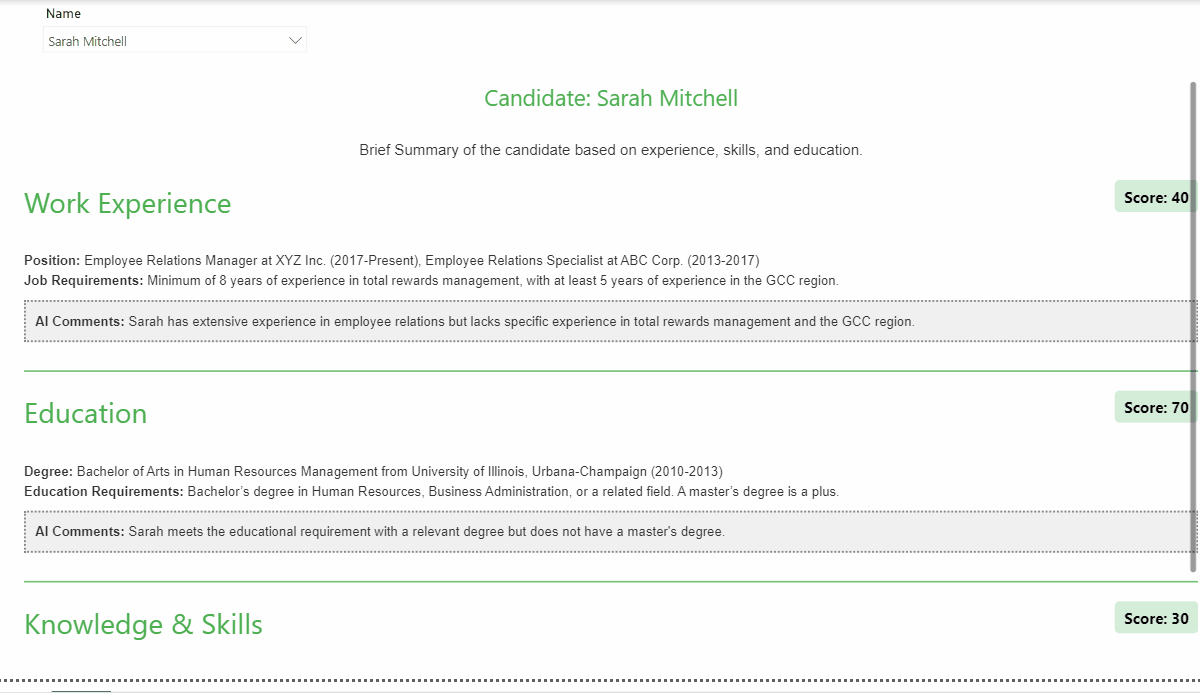
Power Automate, part of Microsoft’s Power Platform, enables HR teams to automate repetitive tasks. It processes CVs, compares them against job descriptions, and generates insightful evaluations, all with minimal manual effort.
Why Automate Candidate Scoring?
Automating candidate scoring with Power Automate offers clear benefits for HR teams:
1. Time Savings: Reviewing CVs manually is time-consuming. Automation handles the repetitive work, freeing up time for more strategic tasks.
2. Consistency and Objectivity: Automation applies the same criteria to every CV, reducing biases and ensuring fair evaluations.
3. Faster Decisions: Automated scoring speeds up the hiring process, helping you quickly identify top candidates.
4. Improved Hiring Quality: AI insights highlight a candidate’s strengths and weaknesses, providing a clearer picture of their suitability.
5. Data-Driven Choices: AI-generated scores and feedback provide objective data, making hiring decisions more transparent and accountable.
Real-World Example: Simplifying the Hiring Workflow
Let’s look at a real-world example. Imagine a tech company that receives hundreds of CVs for a software developer position. Without automation, the HR team would need to manually sift through these resumes, comparing each one to the job description. It’s overwhelming and time-consuming.
Now, with this workflow, the system automatically scans the CVs, extracts the necessary data, and compares it to the job description. Within minutes, the team receives a list of the top candidates along with detailed scores and AI-generated feedback. This allows them to quickly identify the most promising candidates and move them to the interview stage.
Let’s break down how this works and why it’s worth your attention.
The Power Automate Flow: How It Works
Here’s an overview of the entire flow, from triggering it to generating the final output, which is then linked to Power BI for visualization.
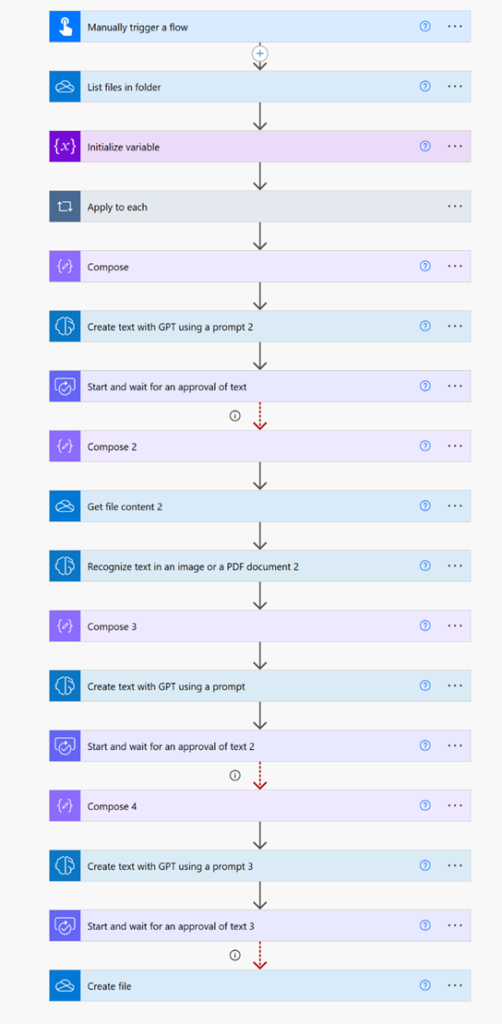
Here’s how the system works, step by step:
1. Trigger the Flow
The flow kicks off when you manually start it. While this can be automated to trigger in response to incoming CVs, you can begin by manually running it for better control.
2. Scanning the Folder for CVs
Power Automate scans a specific folder in One Drive where CVs are stored, typically in PDF format. It lists all the files in that folder to prepare for further processing.
I am also creating a variable called “Extracted Text” to store all the extracted data from the CVs.
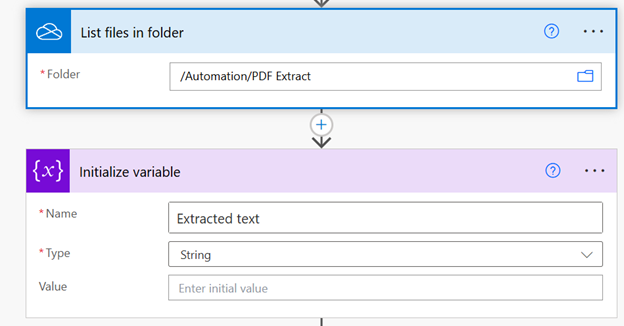
3. Extracting Text from CVs
Once the files are identified, Power Automate uses OCR to extract text from the CVs. OCR helps read PDF files, even if they are scanned images, and turns them into usable text. This is key because the flow needs readable data to move forward.
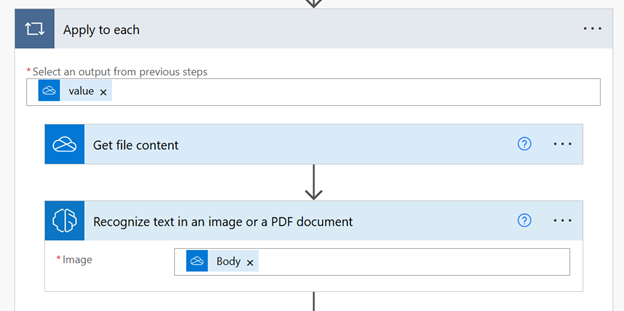
4. Consolidating the CV Data
All the text extracted from the CVs is combined into a single string. This is done so it can be sent to a GPT model for deeper analysis. The text from each CV is concatenated into one variable, which is then processed to identify key details like education, work experience, and skills.
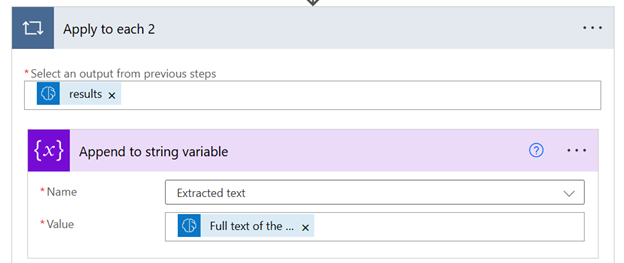
5. Using GPT for Data Extraction
With Power Automate’s AI Hub feature, you can design custom GPT prompts tailored to extract specific information from your data. In this case, it processes CV data to identify and extract key details such as education, work experience, and skills. The extracted information is then organized into a structured JSON format, making it straightforward to analyze and compare.
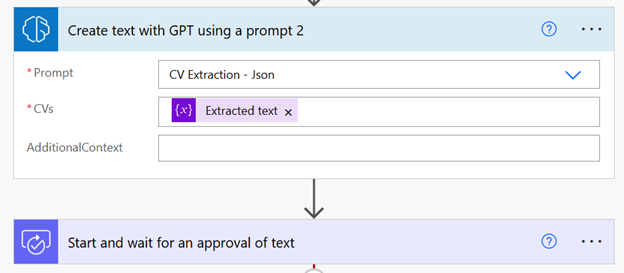
Important: When using the GPT connector in Power Automate, an approval action is mandatory. This requirement is part of Microsoft’s commitment to promoting responsible AI practices. To bypass this (for educational purposes only, of course!), I implemented a workaround by reducing the approval timeout to 5 seconds. Once the timeout expires, the subsequent connector automatically triggers, allowing the automation to continue without requiring manual approval

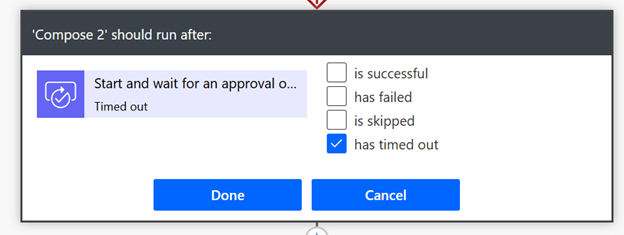
6. Job Description Analysis
The flow doesn’t stop at CVs. It also processes the job description (JD) for the role you’re hiring for. Using OCR again, it extracts the text from the JD and structures it for comparison.
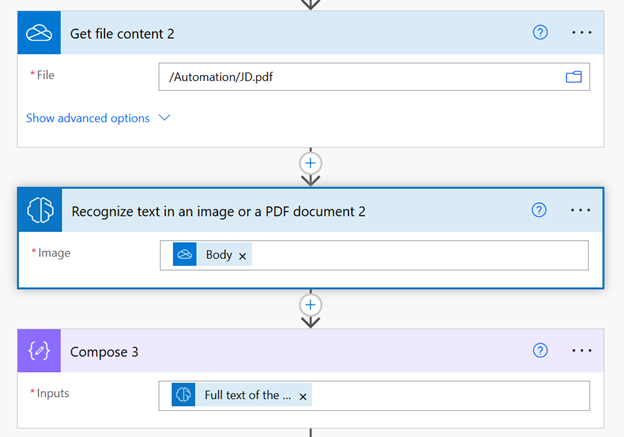
7. Comparing CVs to the Job Description
Now, the flow sends both the CV data and the job description to GPT for comparison. The model evaluates how well each CV matches the requirements listed in the JD. It generates scores based on:
- Education alignment
- Work experience relevance
- Skills and knowledge match
Along with these scores, GPT provides AI-generated commentary explaining why the CV is a good or poor match. This commentary helps HR teams better understand why a candidate may or may not be a good fit for the role.
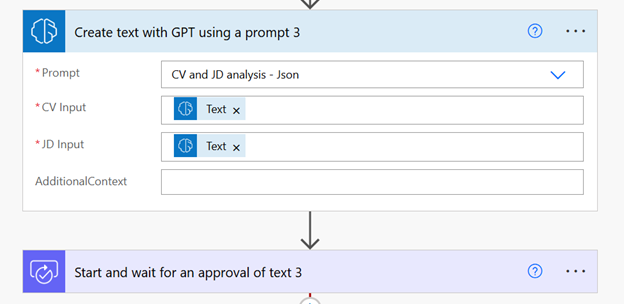
8. Integration with Power BI for Viewing Results
The results are saved as a JSON file and is integrated into Power BI. This allows recruiters to view the candidate evaluations, scores, and insights in a dynamic, visual format. Power BI dashboards provide an easy way to filter, analyze, and compare candidate profiles, making it even easier to identify top talent quickly.
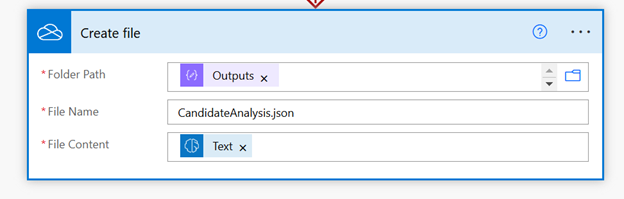
I have shared all the essential files, including sample CVs, the job description, prompts, and the Power BI template, in my GitHub repository. You can access them here.
Final Thoughts
Automating candidate scoring is a game-changer for HR teams. It cuts down on manual work, improves consistency, and helps make smarter, data-driven hiring decisions. By combining OCR, GPT-powered AI, and manual reviews, you get the best of both worlds—automation and human oversight. It’s a process that’s not just efficient, but also fair and insightful. Plus, integrating the results into Power BI gives recruiters a clear, visual way to compare candidates and make informed decisions.
If you’re looking to streamline your hiring process and make it more effective, this could be the solution you need. Why not give it a try and see how it can transform your recruitment workflow?
Disclaimer:
The insights and recommendations provided by AI tools in this process are based on the data available and the algorithms used. These tools should be used to support, not replace, the judgment of HR professionals. Final hiring decisions should always be made by the recruiter, considering the full context of the candidate and their fit within the team and organization.
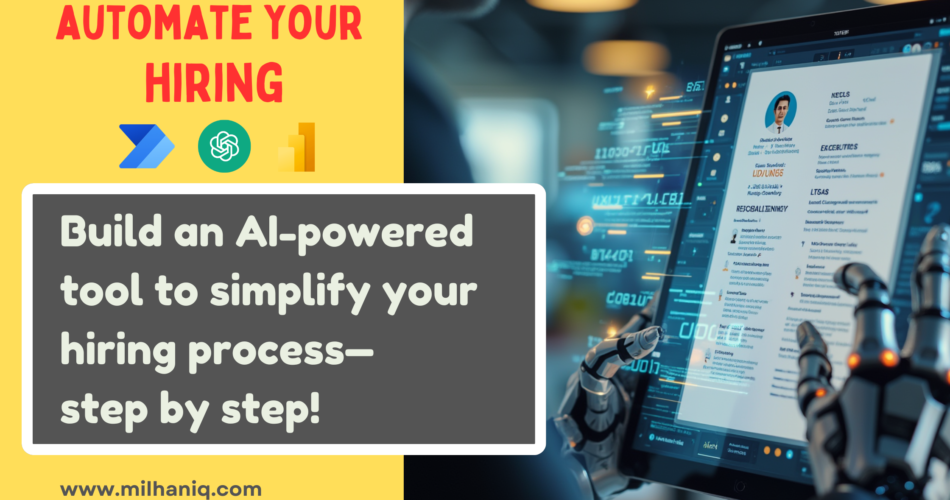
Hi Iqbal, it’s great that you have created an app using AI Builder. However, what about the AI Credits that it will consume? Do you have any usage details?